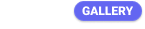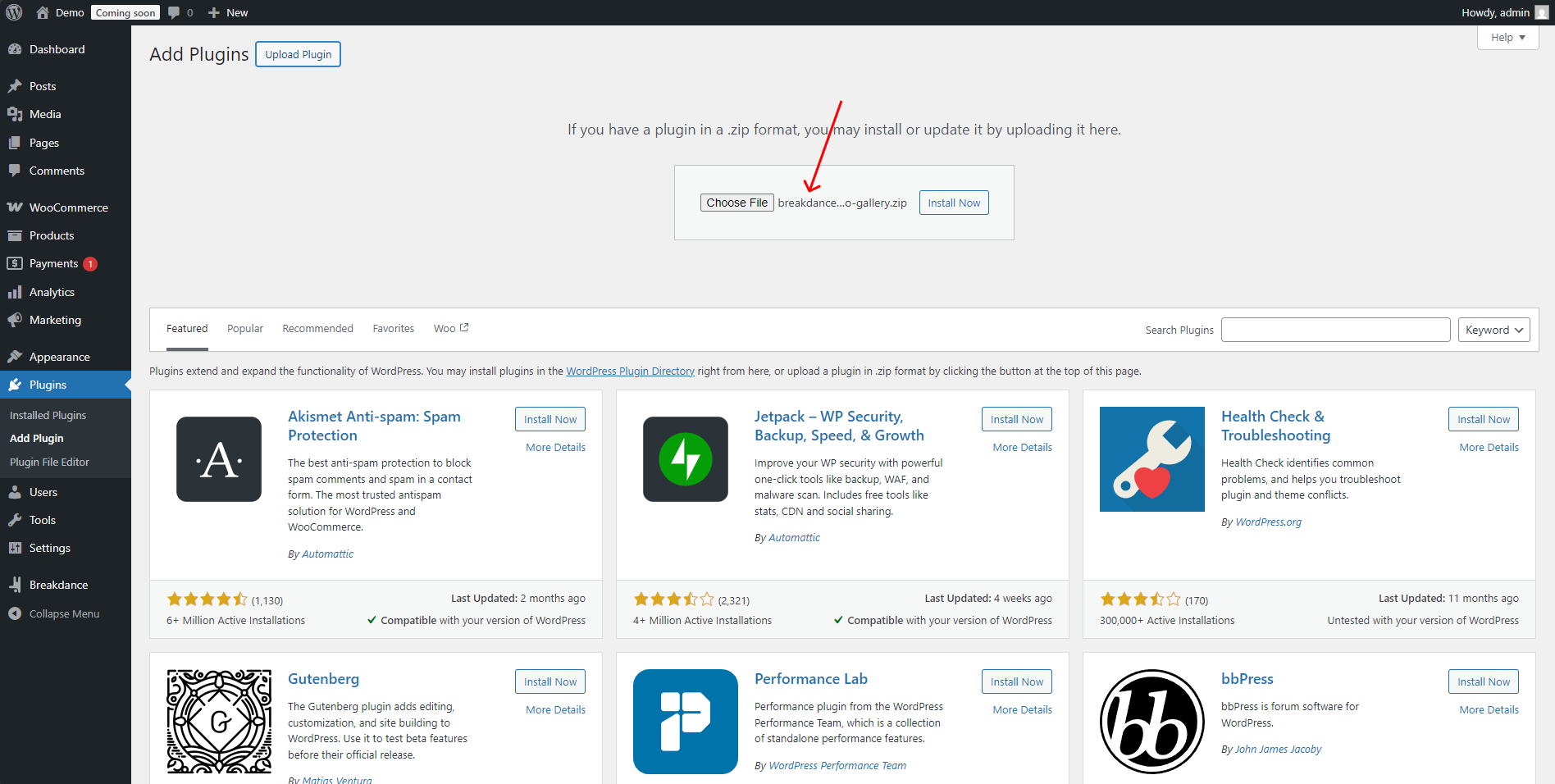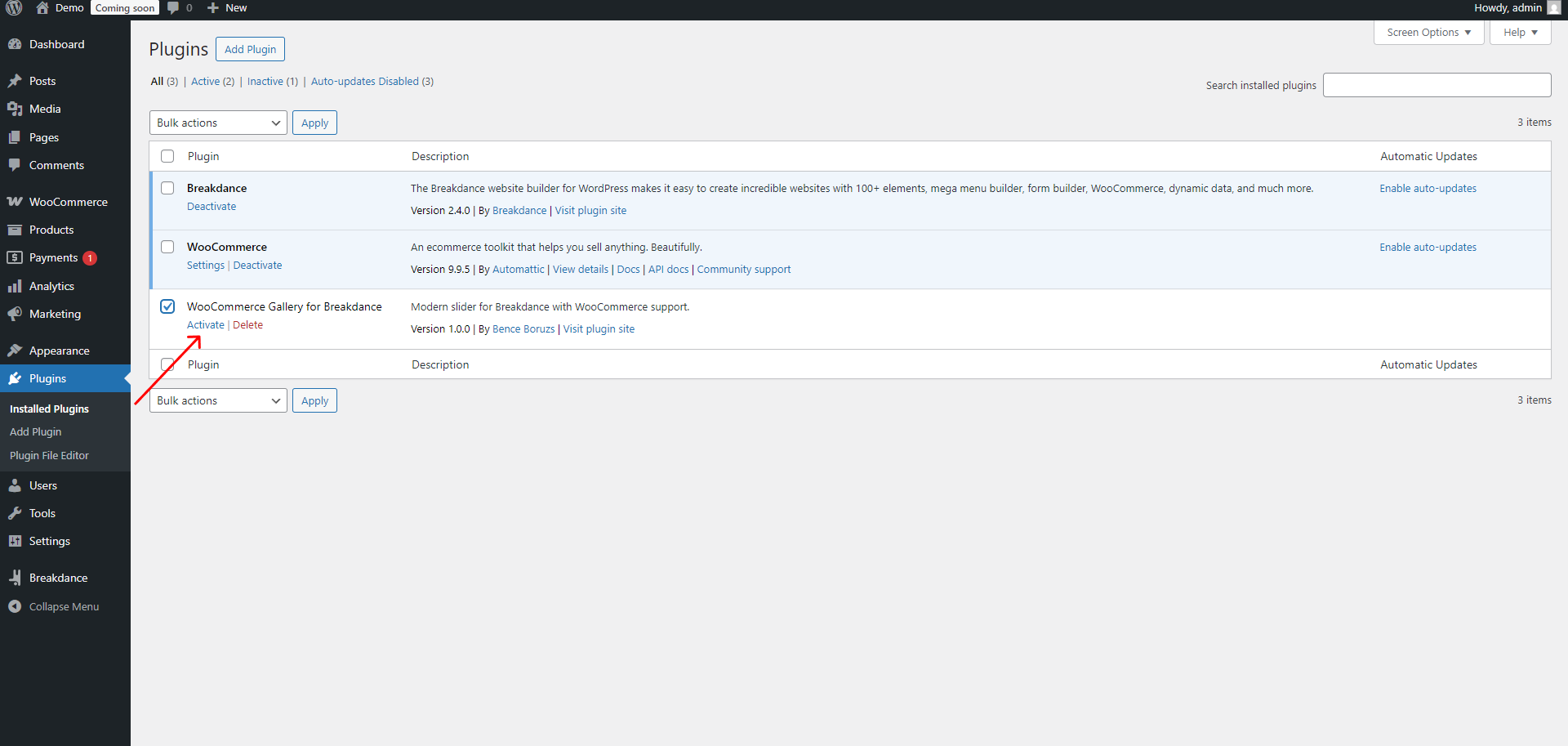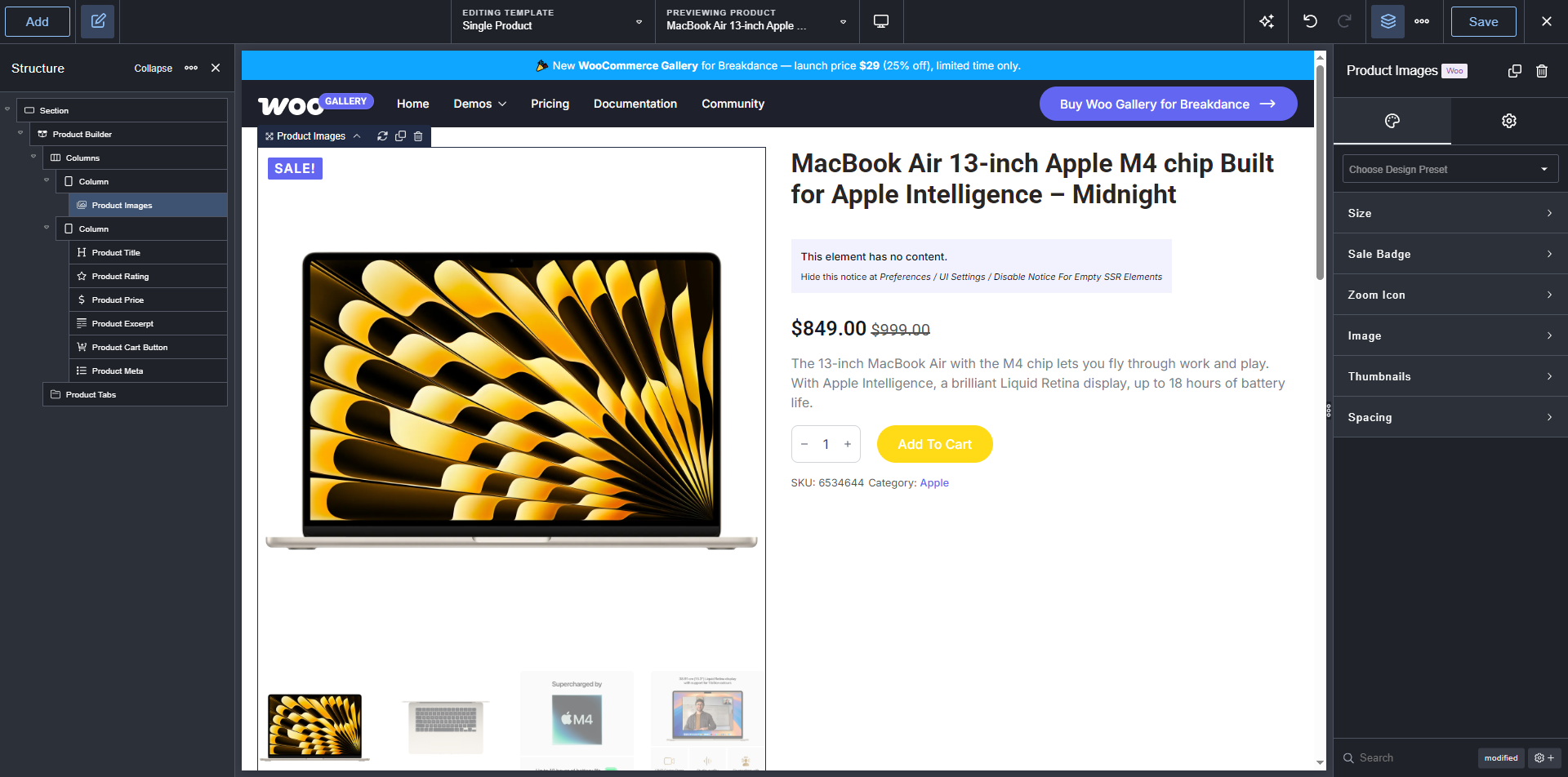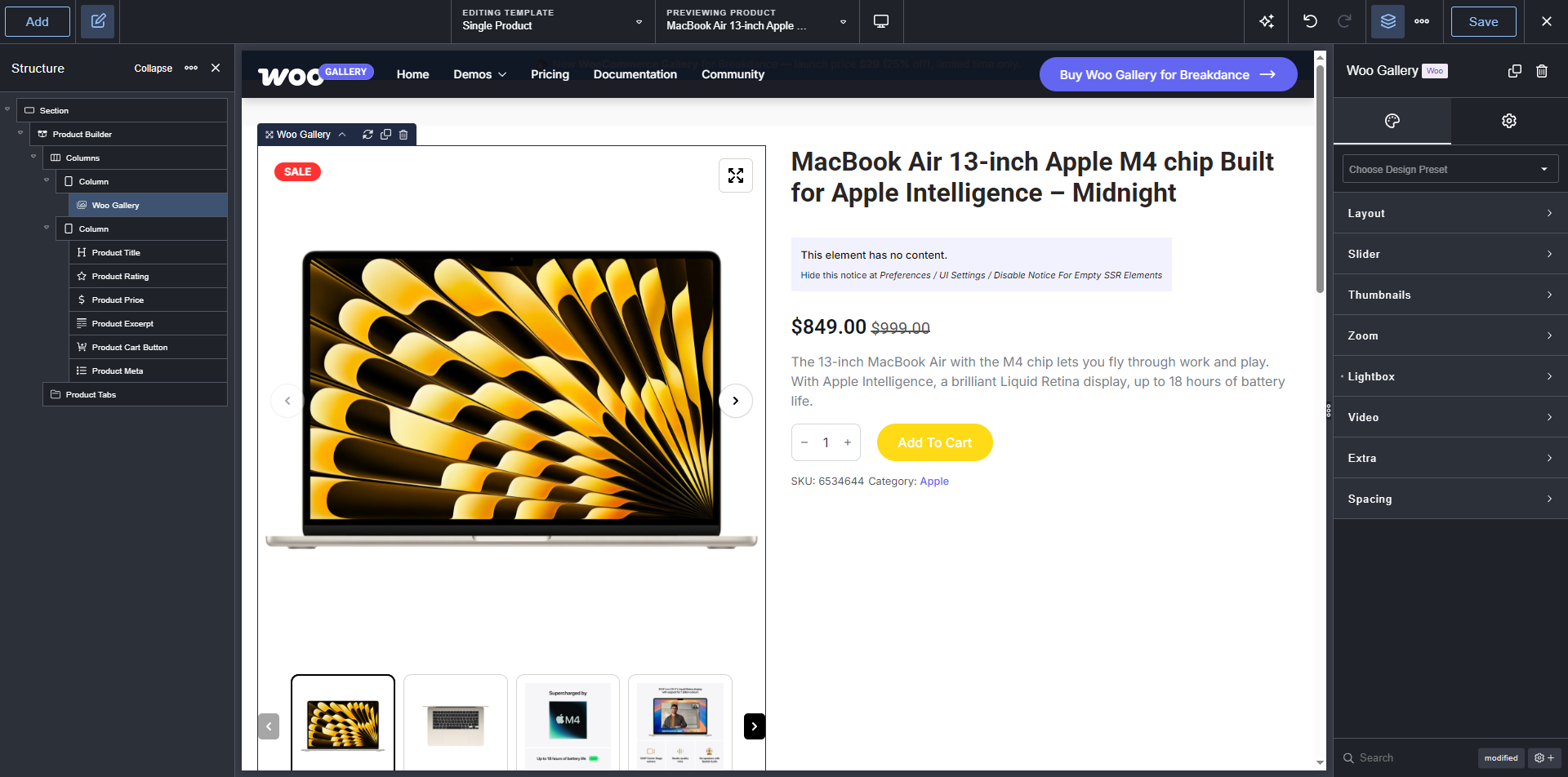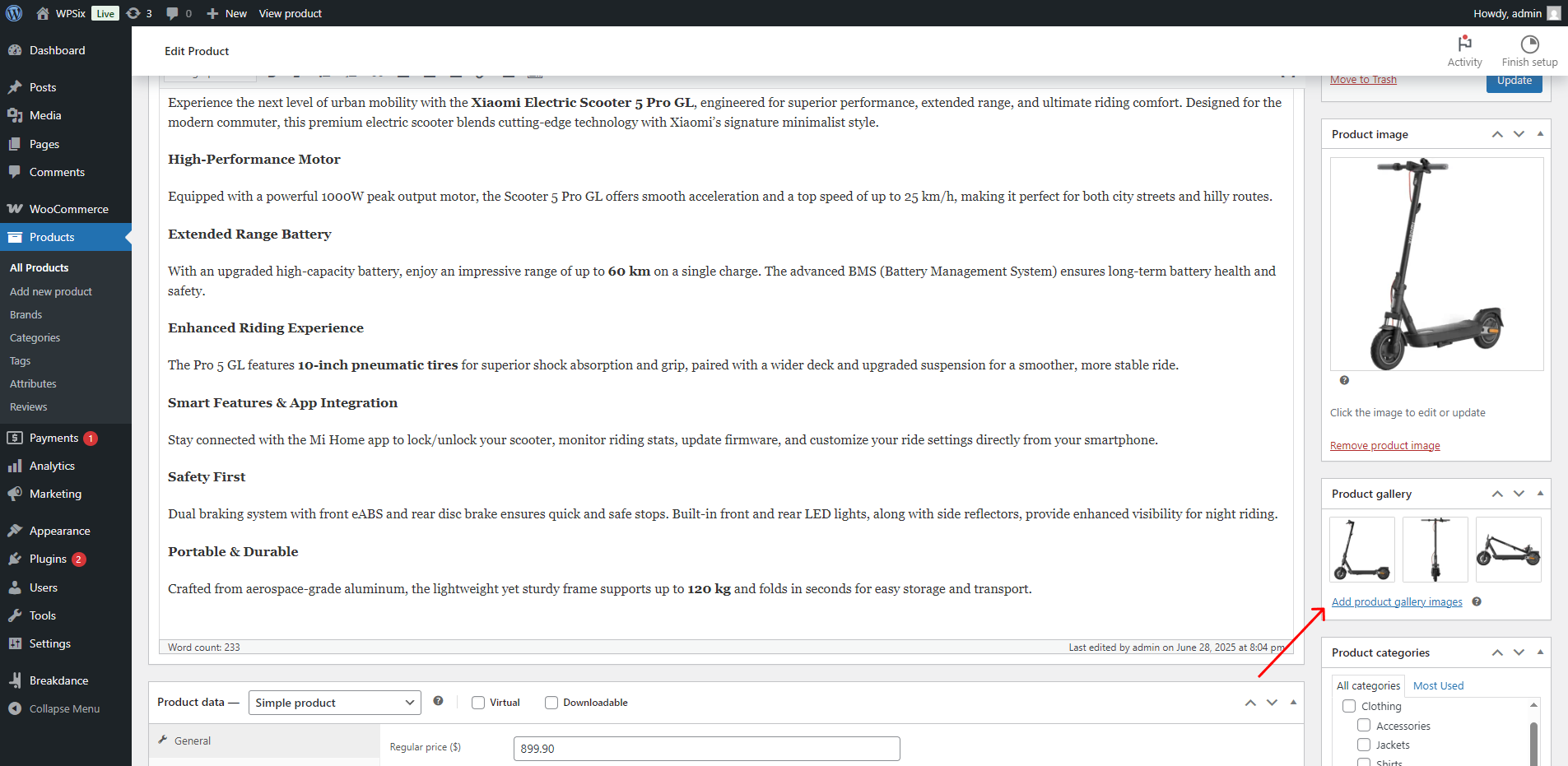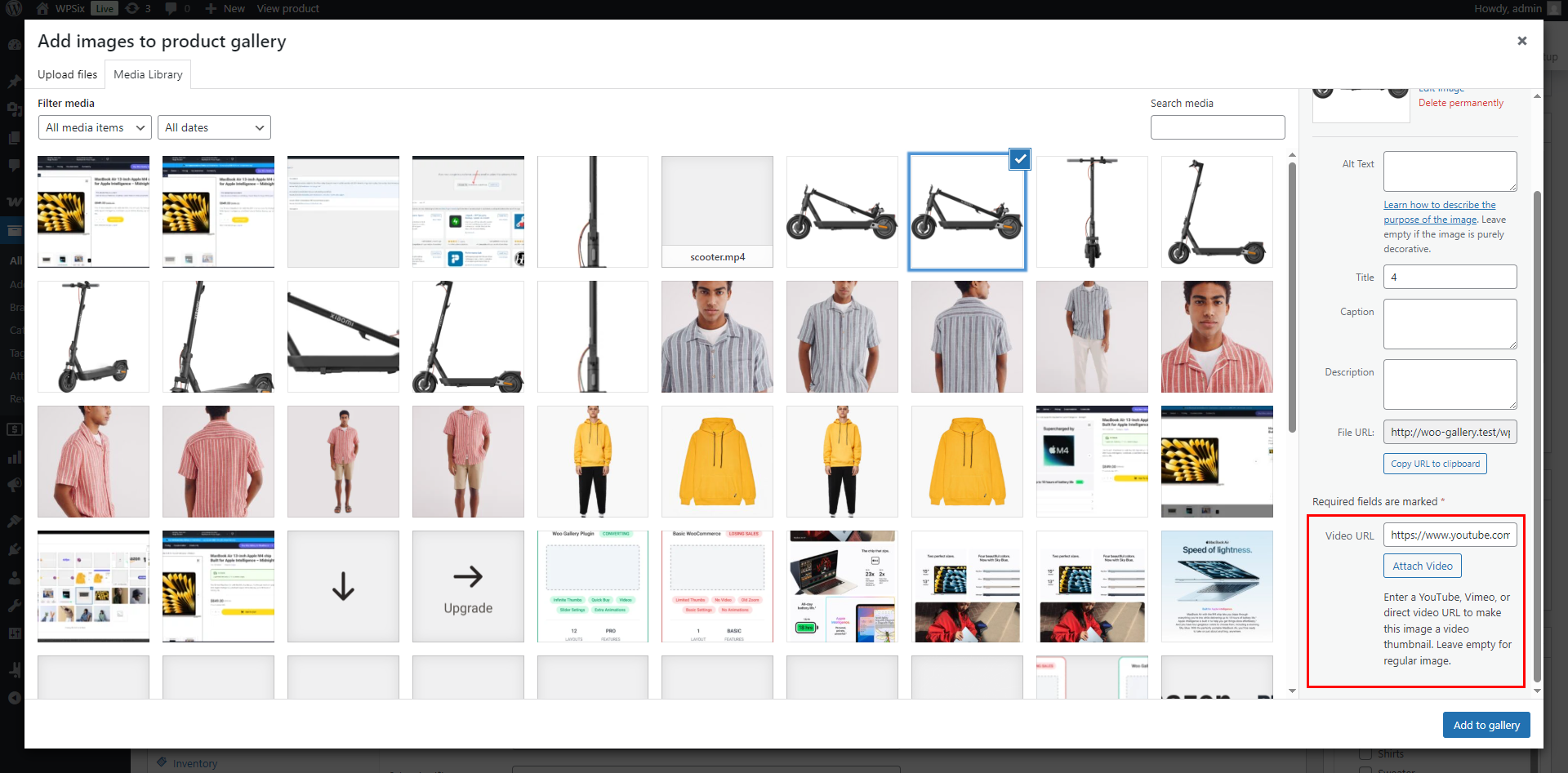Introduction
1. How to Install
After purchasing the plugin from the Gumroad page, simply download the ZIP file. You can do this easily by logging in with the email address you used for the purchase, or by creating a new account with that email if you don’t have one yet.
- After successfully downloading the ZIP file, upload it in the WordPress admin area under the Plugins menu and activate it.
2. How to Use
After activating the plugin, go to Breakdance -> Templates in the WordPress admin. If you don't have a Single Product template yet, simply add a new one.
- Open the template in the Breakdance editor and add the Product Builder element.
- Replace the default Product Images element with the Woo Gallery element.
- And that’s it! From here, you can customize everything to your own taste.
3. How to Add a Video
You can add a video on the product edit page in the admin area.
- To do this, open the product page, add a new image to the gallery, and in the right-hand field, either enter a YouTube URL or upload a video file.
- If the field doesn’t appear right after uploading, simply reselect the image. This image will be used as the thumbnail.
4. How to Install Themes
To use the template, simply go to Breakdance -> Templates in the admin panel and create a new single product template or edit an existing one. Open the content of one of the .txt files, copy it, and paste it into the editor. That’s all.
5. Support & Help
If you get stuck and need help, feel free to send an email to [email protected]. I do my best to respond to all messages within 24 hours. If you’ve discovered a bug, please report it to the same email address.
6. Leave Review
If you like the plugin, please support my work by leaving a rating on the Gumroad page after logging in. I truly appreciate every review. Join our Facebook group for the latest news about WPSix products!